Android is one of the most popular mobile operating system in the world, we all know that. There are billions of Android users are out there, and being OS from Google, it have several Google apps, features, settings, accounts etc. Google Play Store is one of the important apps of Android, as it lets you download new apps and games for your device. You can use existing or create another Google account before using Play Store for app downloads. Though creating a Google Account, or signing-in with that in Android is not so difficult task and once you have linked your Google Account with your device, then you can start enjoying all of the Google and other features of your smartphone.
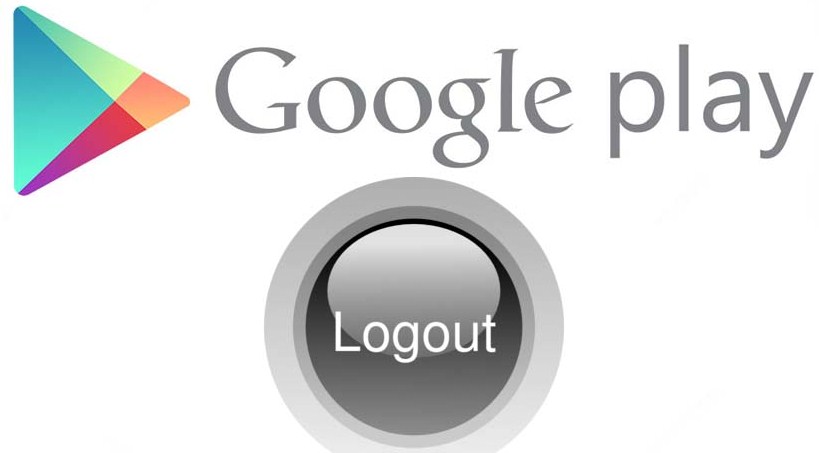
Though there are the times when your Android might report some error while downloading apps from play store and in that case removing and re-add Google account on your device can fix the problems (most of the times). Signing out of Play Store is not easy, as not direct option is available there to do so. So people who are looking for how to sign out from Google play store or how to log out from play store have landed on the correct page. Here in this post we are going to tell you about some of the best ways to log out from Google Play Store and how to re-add your Google Account with Play Store.
How To Log Out/Sign Out From Google Play Store
Method #1. Sign Out From Play Store Using Phone Settings
The easiest method to log out from Google Play Store is by doing it from default Android settings. Whenever you add an account on any app on Android, then it automatically gets added to the Android account settings menu from where you can remove it. So if you want to remove Google account from Google Play Store, then follow the steps mentioned below:
- First of all open Settings menu of your device.
- Now if you are using Android 6.0 or higher, then under Personal Settings, you will find Accounts option, click on it.
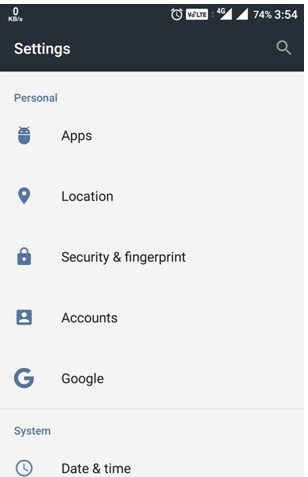
- Now a list with all apps that have account logged in will be displayed on your screen.
- All you have to do is to click on Google, and it will list all Google accounts that are logged in on the device.
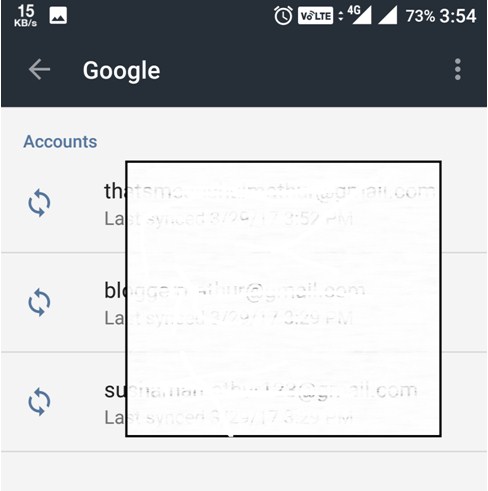
- Tap on the Gmail ID you want to remove, and a new settings page will open.
- Now you will have to click on 3 dots (menu option) from the upper right corner of the screen to bring more option. There you will find the option “Remove Account.”
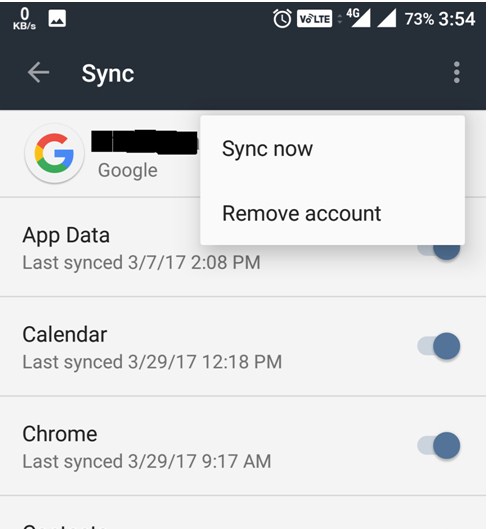
- When you will tap remove account option, it will ask for confirmation. Just click on Remove Account and your account will be removed from the device along with Play Store.
You can simply sign out from Google play store by using this method and one thing to remember here is that when you will log out using this method, it will remove account from all Google Apps. So if you want to use same account in different Google app of the device, then you will have to sign in again.
Method #2. Use “Log Out” App To Log Out From Google Play Store
While the first method of using Settings of device to log out of Google Play Store is easy and doesn’t require any assistance too. You can easily add or remove Google accounts using this method, but still if you are facing problems to don’t know about the method #1, then consider using below mentioned method to sign out from Play Store on Android phones and tablets.
There is an app named Log Out! Available for Android which can be used to log out from Google Play Store without changing or visiting Settings. You can download this app for free from Play Store, and follow below steps to find out the usage of Log Out! app and how to sign out from Google Play Store using it.
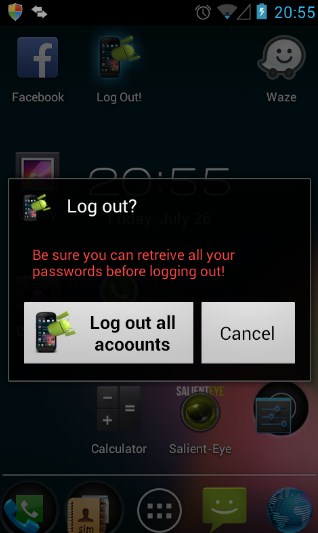
- First of all download Log Out! app from Google Play Store and install it on your Android device.
- This app works on almost all Android devices, and once it is installed, open it.
- When you will open this app, it will show you a confirmation box with options like “Log out all* accounts” and “Cancel”.
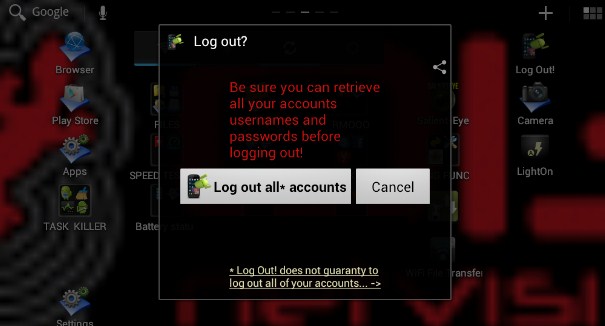
- All you have to do is to click on “Log out all* accounts” to log out from Google Play Store on Android.
Do note that by doing so, all the Google accounts of the device will be signed out. There are many limitations of this app too, like you can’t use it to sign out your account from Viber or WhatsApp, and if you want to sign out an account of Skype, then your device must be rooted.
Verdict
Signing into Play Store is necessary as by doing so you will be able to download new or update old apps and games. Google have not added official Play Store log out option, so you will have to do it from other place. If you are the one who is looking for how to sign out from Google Play Store on Android, then we think you have got your answer now. There might be more ways available to log out from Google Play Store, and if you know about them, then do let us know about them via comments below.
This is a really interesting article about how to logout or signout from google play store.Glad I found this.Thanks for sharing with us .